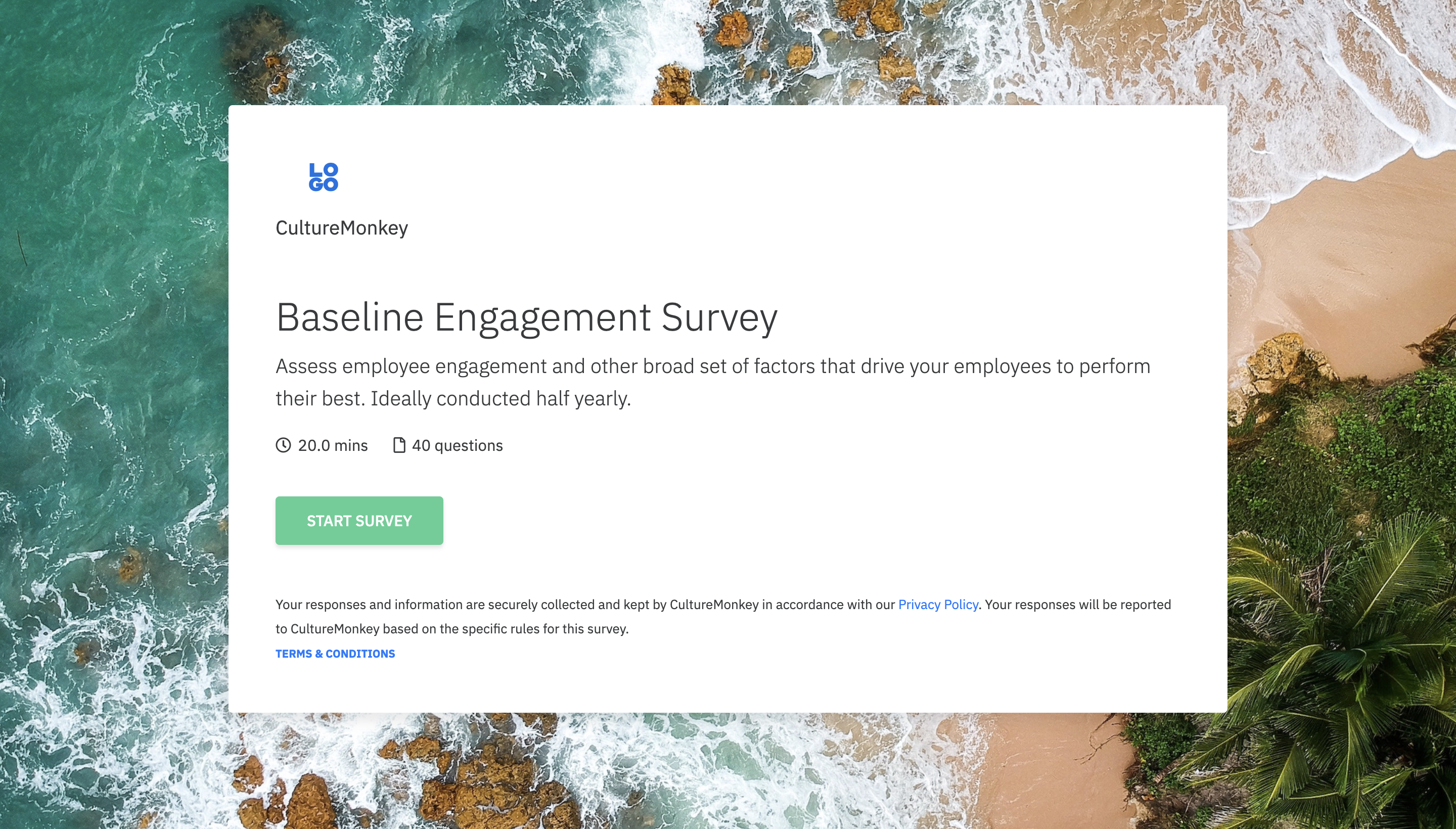Available to super admins, not available to sub-admins and managers
Adding/Changing the Company Logo
Step 1: Log into CultureMonkey and go to Organisation Settings from the menu at the top right corner of the screen.
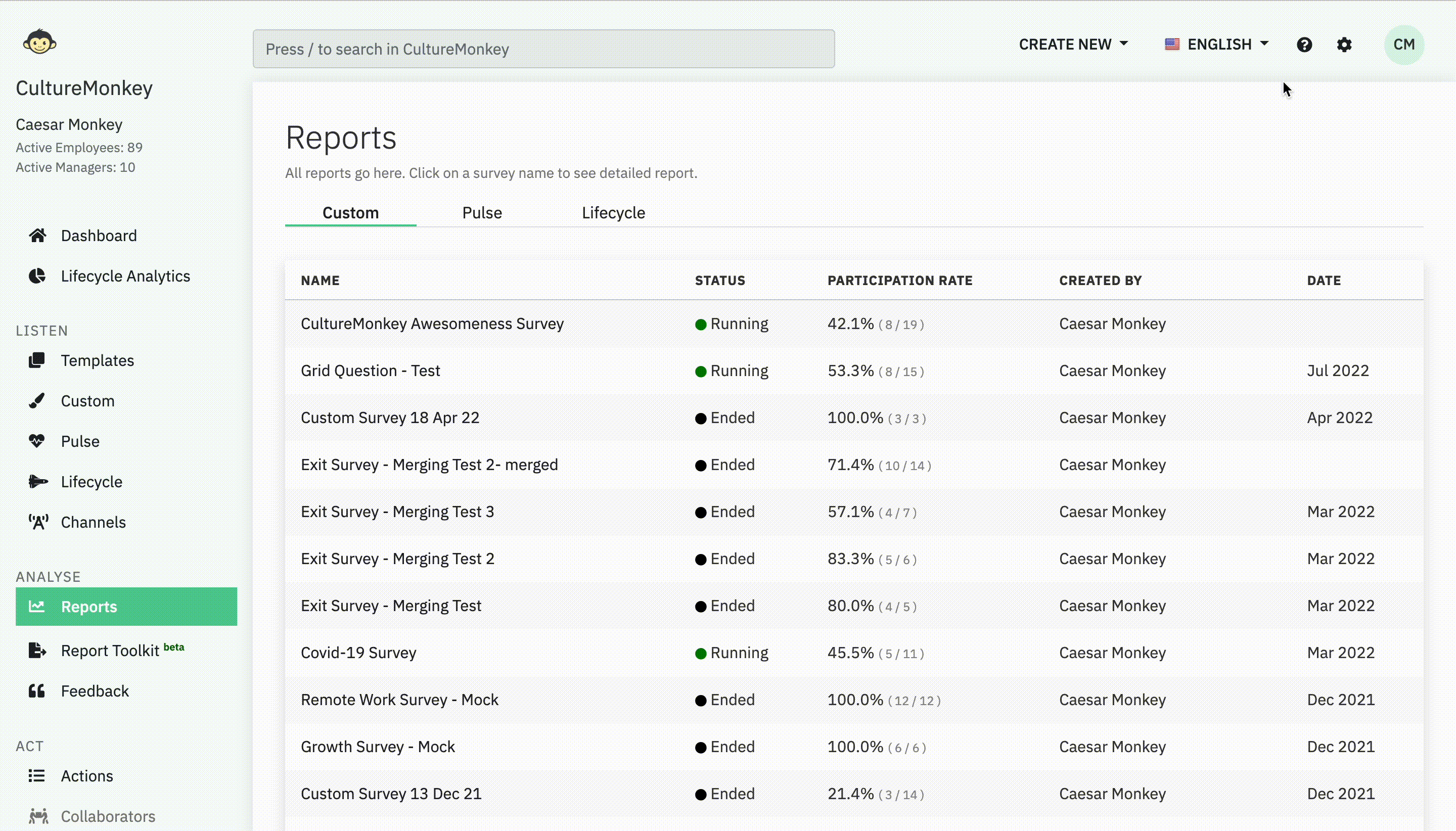
Step 2: Once you click on Organisation Settings, you will land on the General page.
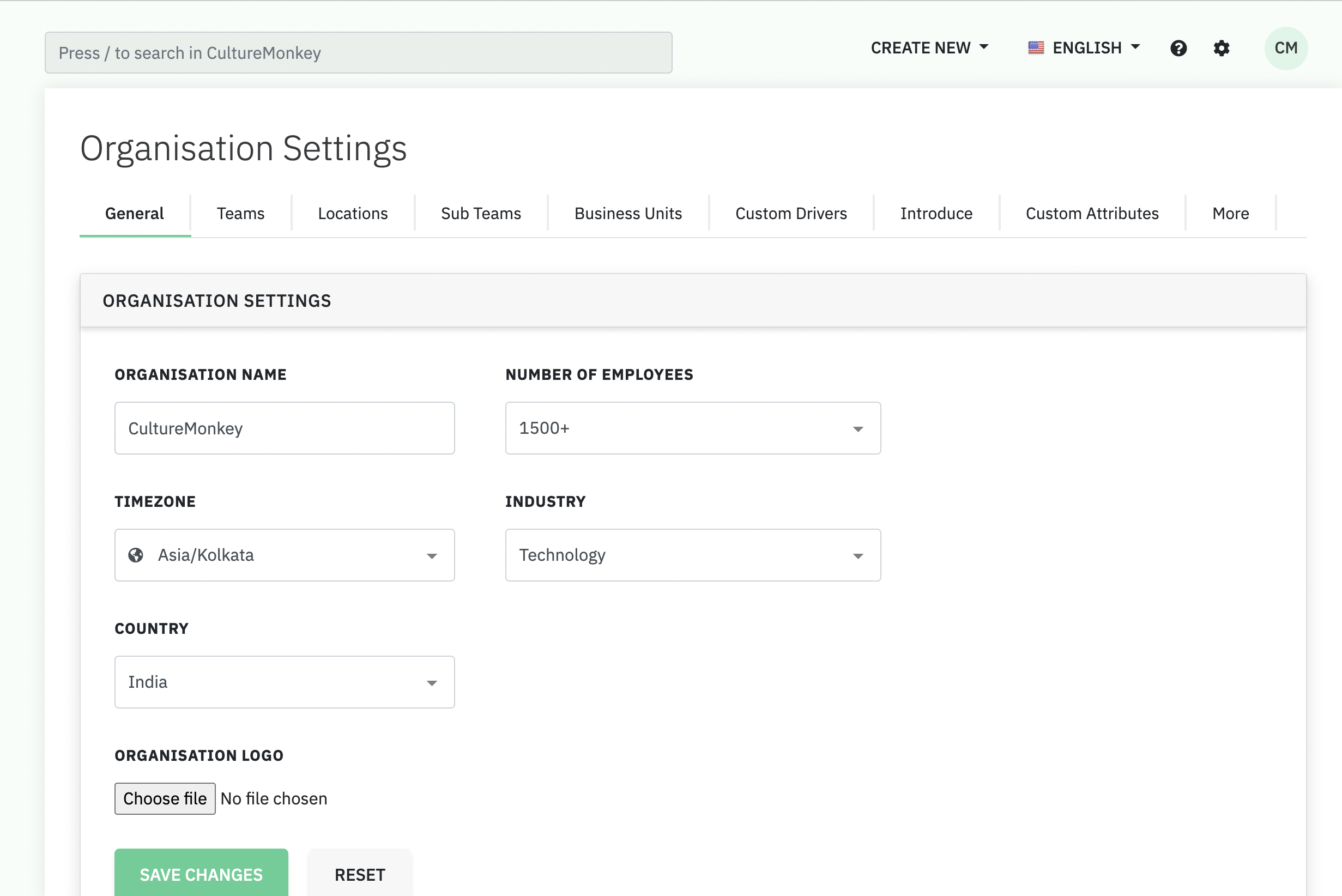
Step 3: In the general page, Click on Choose file under organisation logo.
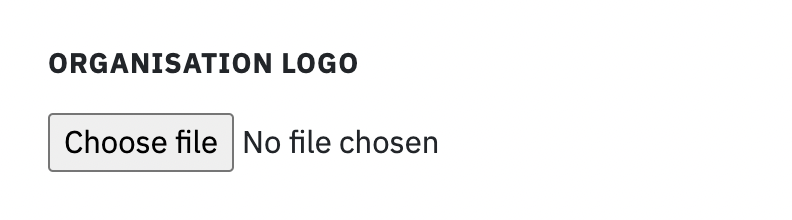
Step 4: You would be required to select the file with the logo from your files.
- Ensure that you upload a high-resolution logo in 48X48 dimensions.
- PNG/JPEG are the best suited formats.
Step 5: Once you have chose the logo file, click on Save Changes to get the logo updated/changed on CultureMonkey.
Where would the logo show up?
When you update the logo using the Organisation Logo feature in the organisation settings, it would show up at two places on the platform.
1. On the instance
On the CultureMonkey instance, it would show up on the top left of the screen. It would be visible to all the super admins, sub-admins and managers on their CultureMonkey accounts.
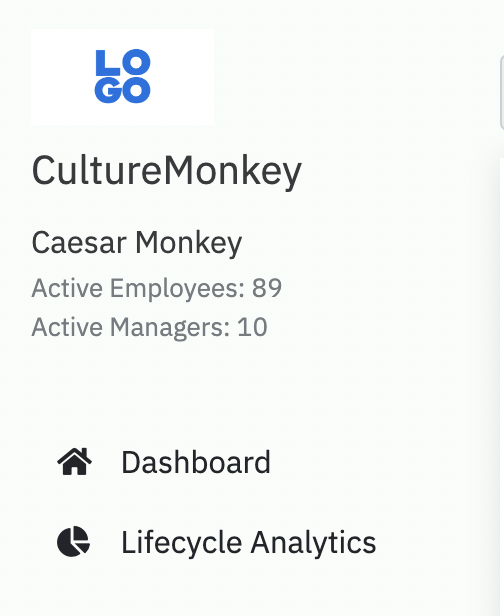
2. On the survey splash page
Whenever someone accesses the survey link, the logo would show up on the survey splash page(introduction page). This would be visible to all the participants and anyone accessing the preview links of any survey.