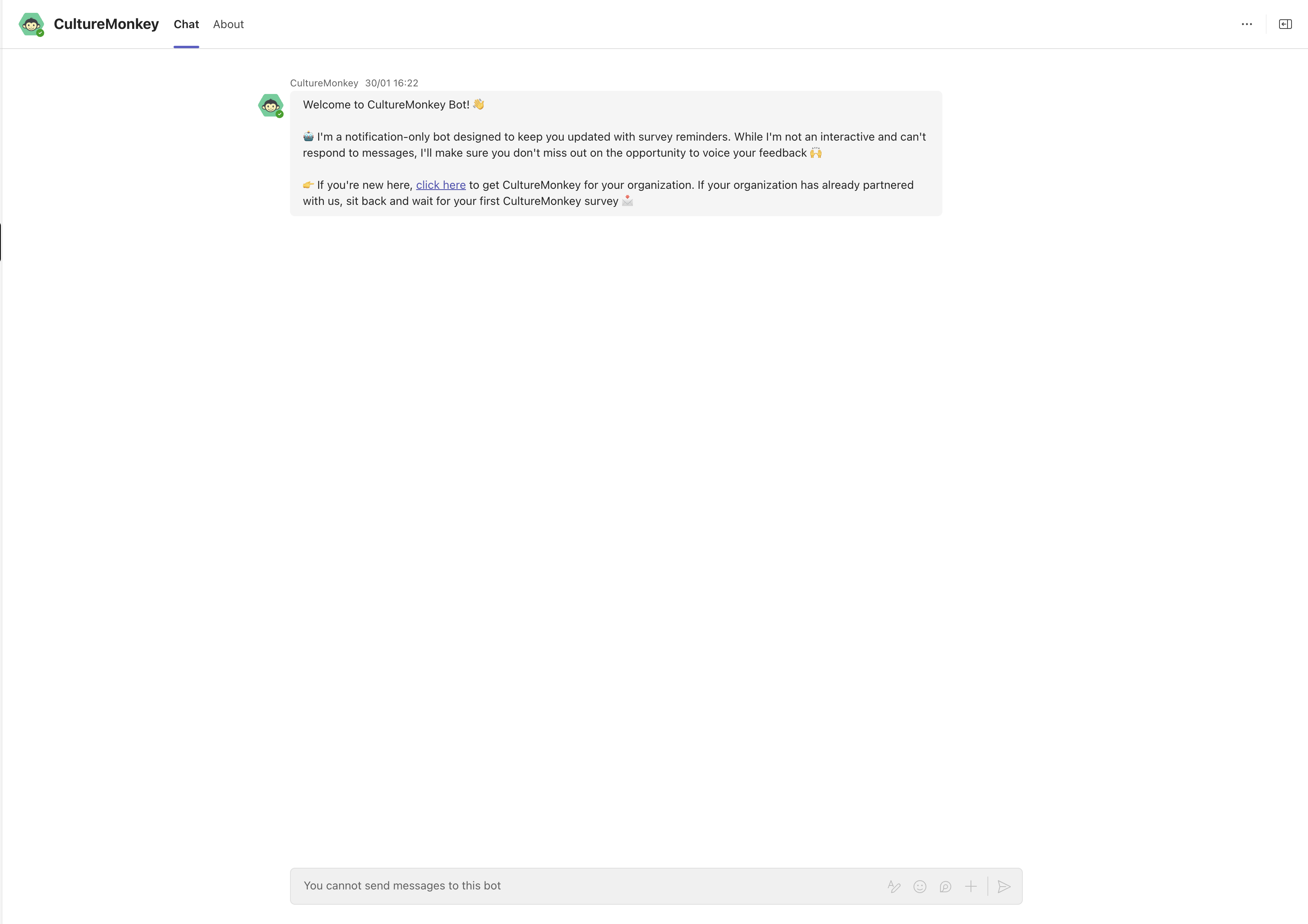CultureMonkey enables you to send reminders to the unanswered participants of any survey through multiple channels, including collaboration platforms like Slack and MS Teams.
CultureMonkey & MS Teams Integration Guide
Authenticating Microsoft Teams
Step 1: Log in to your CultureMonkey account and go to the Channels module from the left panel.
.gif)
Step 2: On the "Channels" page, click “Activate” within the Microsoft Teams section. You should now be redirected to the Microsoft authentication page. Enter your master or administrator credentials to be able to integrate CultureMonkey with Microsoft Teams.
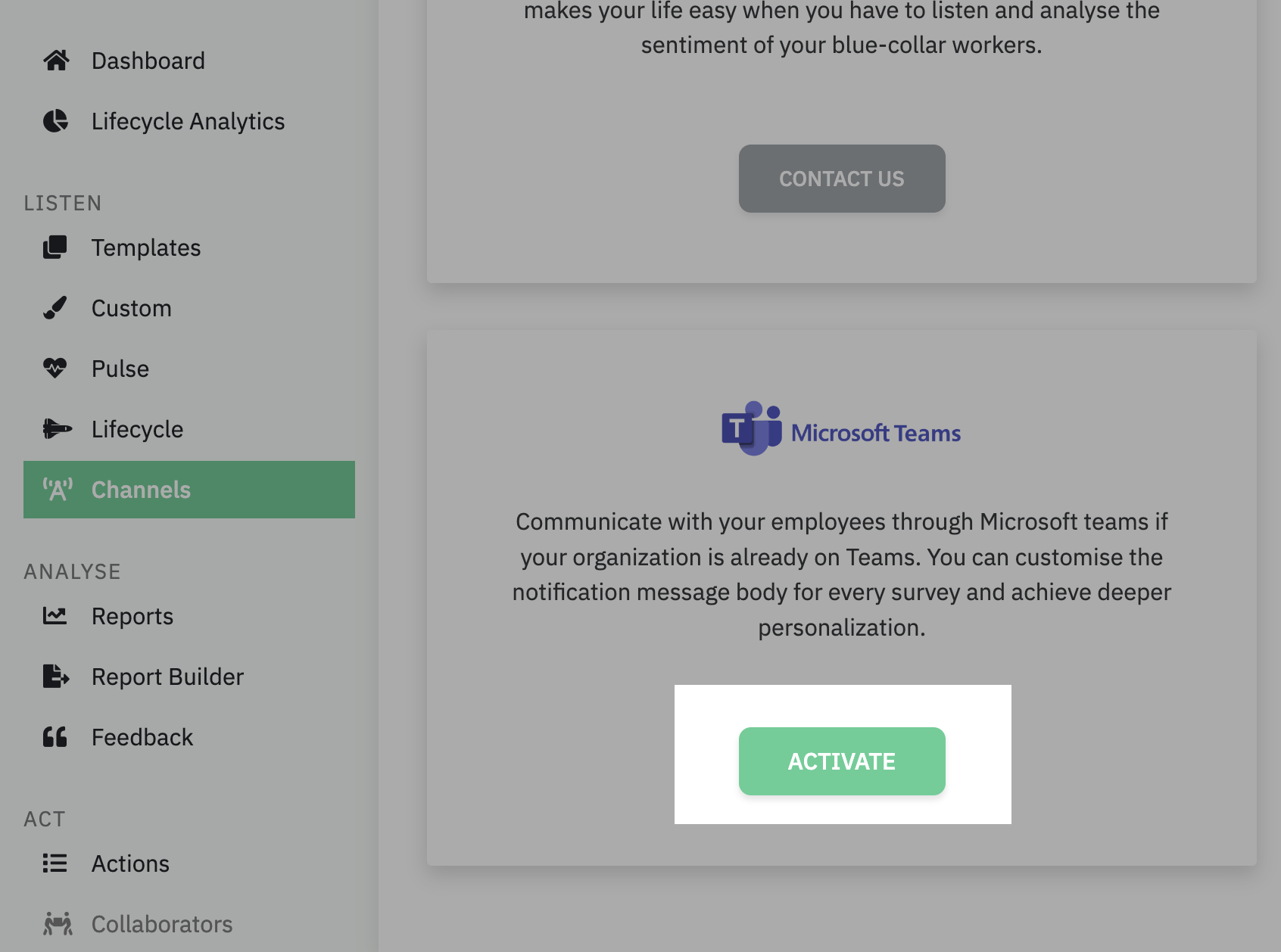
Step 3: Next, you should be prompted with a consent screen that outlines the permissions requested by CultureMonkey to send messages to your employees. Review the permissions and click the "Accept" button. Once you have authorized, you should be redirected back to CultureMonkey with a success message.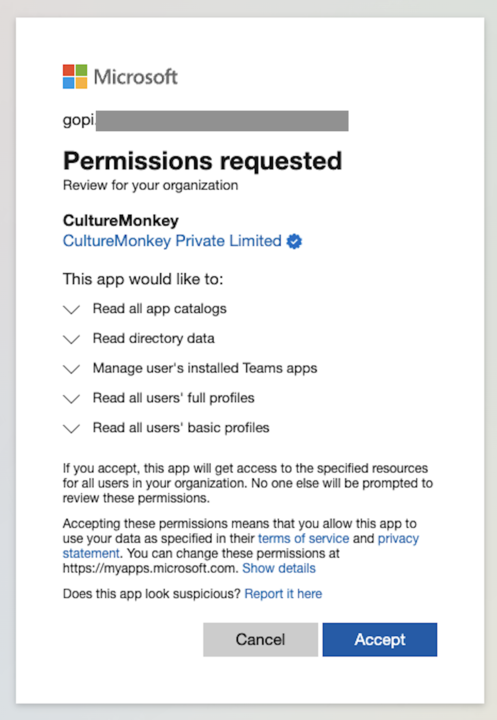
Granting App Policy for CultureMonkey in MS Teams
After successful authentication, the MS Teams admin needs to follow these steps to grant the app policy and install the CultureMonkey app publicly for their tenant:
Step1: Verify App Status
- Navigate to admin.teams.microsoft.com.
- From the sidebar, go to Teams Apps > Manage Apps.
- Use the search bar to find the CultureMonkey app.
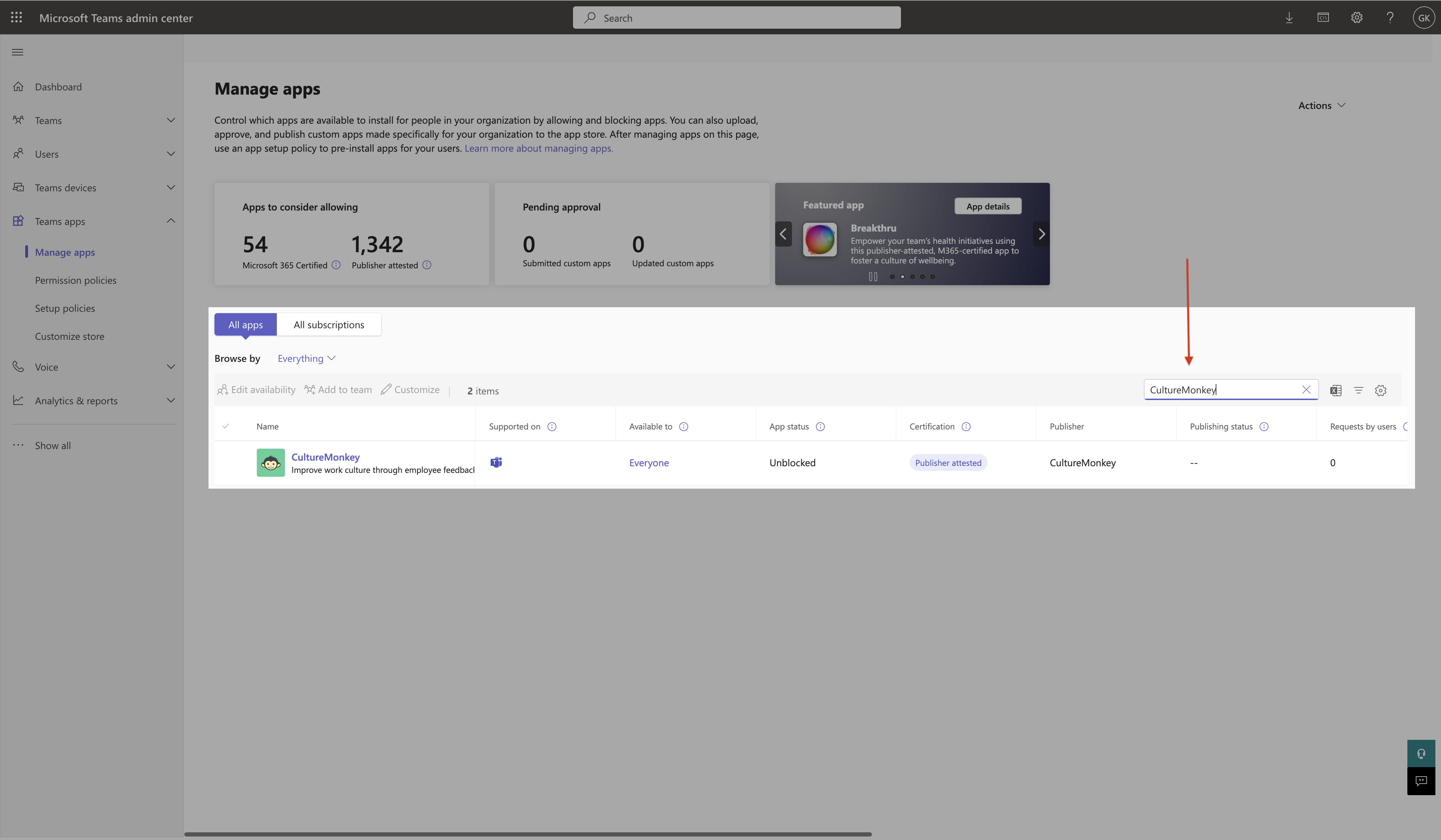
- Ensure that the app is not blocked in the tenant.
- If the app is blocked, click on the app to navigate to the app setup page.
- Click Unblock to unblock the app.
Step 2: Add to Setup Policy
- Navigate to Teams Apps > Setup Policies.
- Create a new policy or use an existing setup policy if available.
- If a new policy is created, assign users to the policy.
- Select the policy and click on the Manage Users option.
- Add the required users to the selected policy.
- Under the selected policy, click + Add Apps under the Installed Apps section.
- Add the CultureMonkey app to the policy.
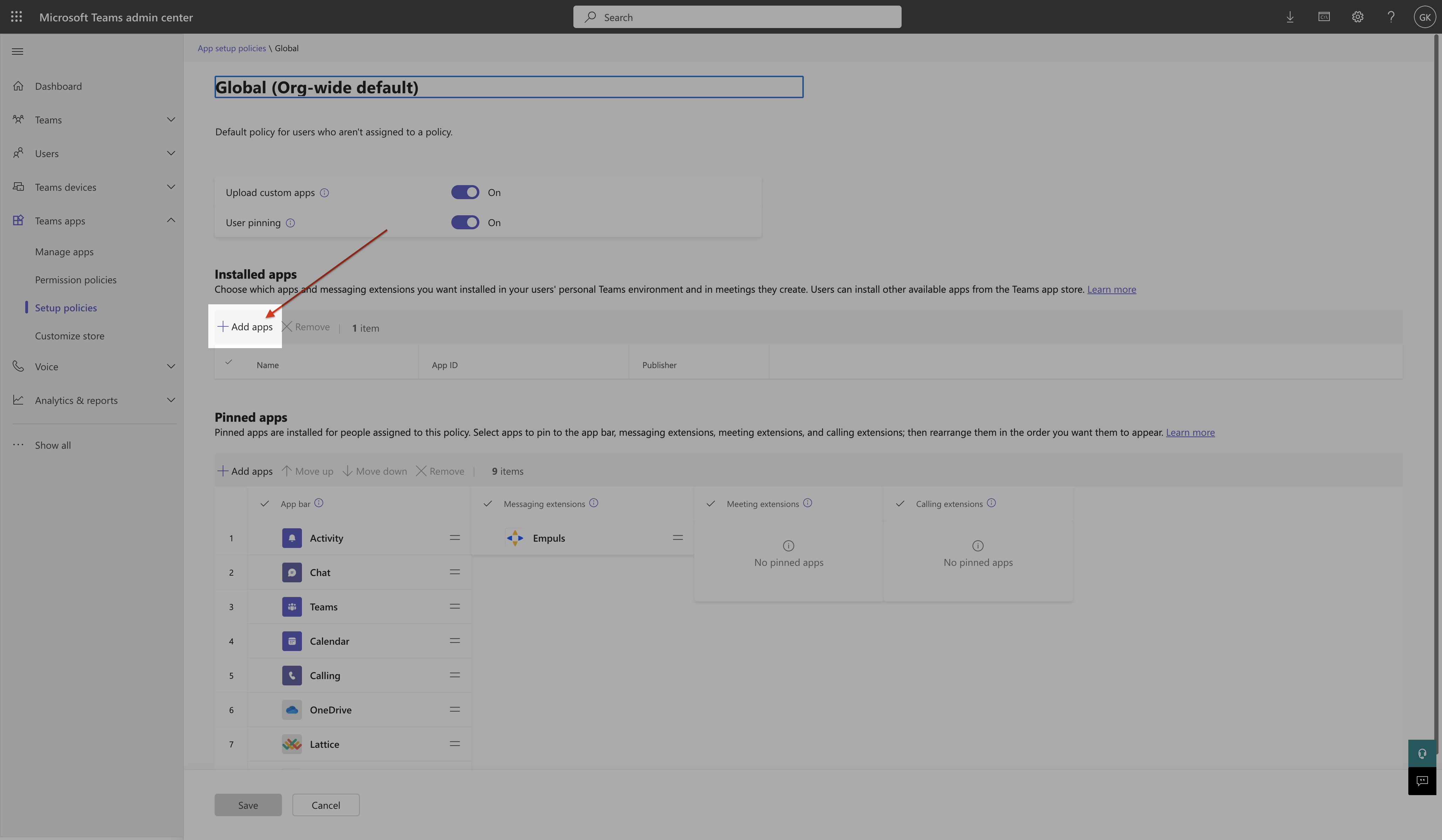
Step 3: Tenant-Wide Installation
Once added, the CultureMonkey app will be installed for all users assigned to the policy in the tenant automatically.
CultureMonkey Bot Installation on MS Teams
- Once the above steps are completed, the bot installation process will begin and will be installed for all users listed in your CultureMonkey account.
- Installation will be handled by Microsoft and is typically completed within 24 hours. However, the exact duration may vary based on Microsoft's policies and processes.
- Once installed, A welcome message will be automatically sent to all employees as per MS Teams marketplace policies.
- This message is required to enable communication between the app and users, following standard MS Teams installation practices.