If you are already a Super-admin on CultureMonkey, you will have the rights to invite your associates as admins on the platform provided, they should be a part of CultureMonkey's employee database.
Please note that at any given point of time, an employee can have only one type of access.
How to invite another Super-admin?
Login to your dashboard and go to Employees section on the side-menu
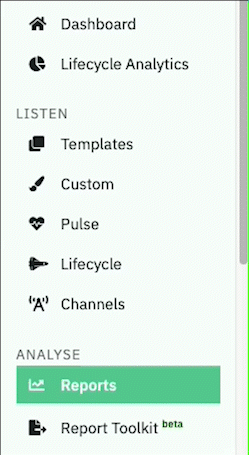
Go to the employee's profile that needs to be given access
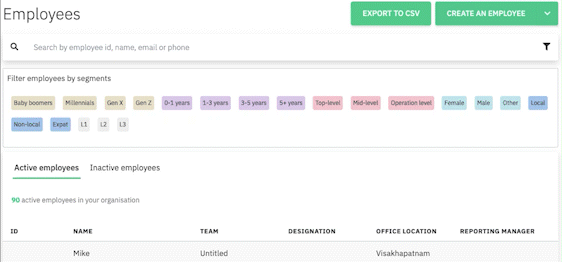
Click on Super Admin under Access Permissions
and Save Changes
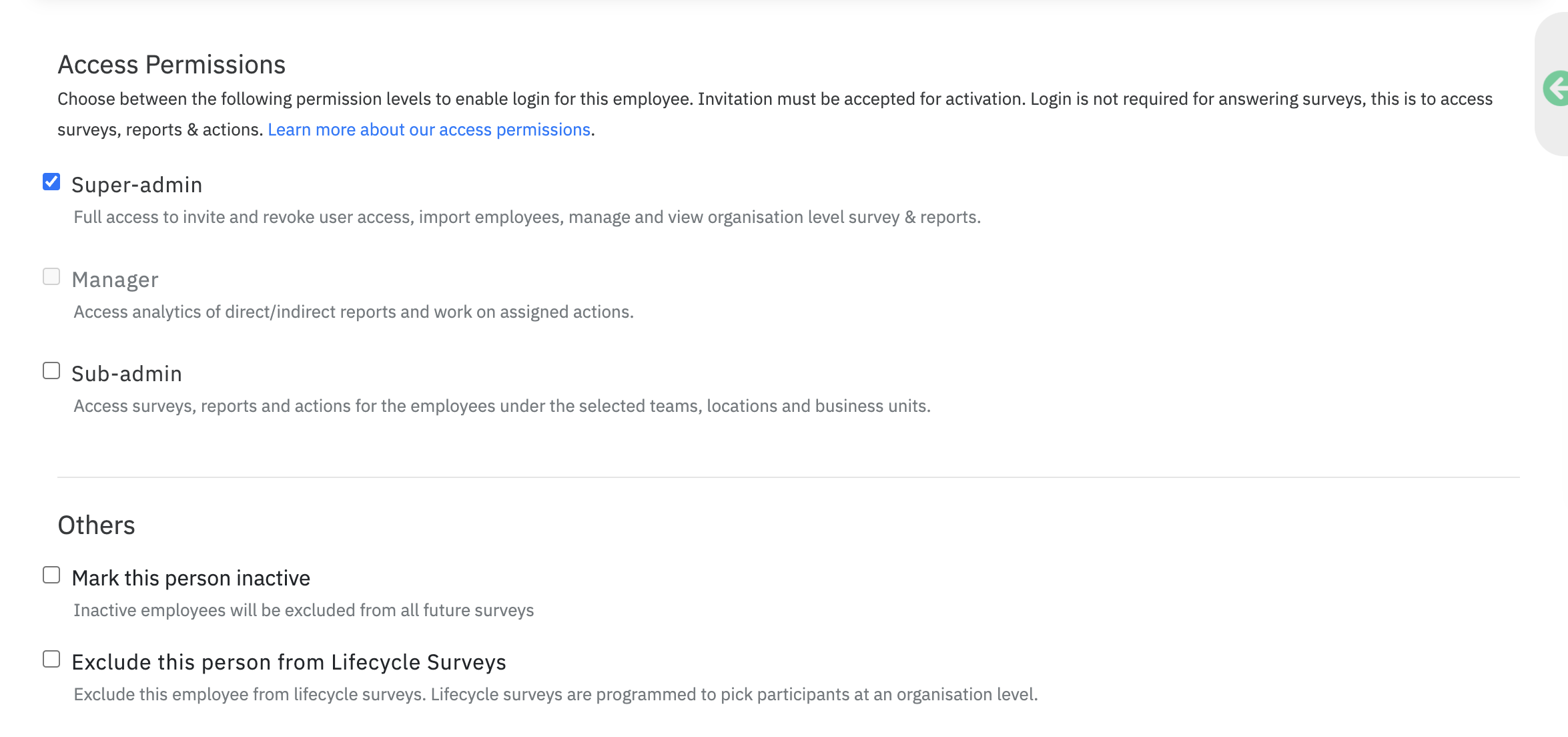
The concerned employee will receive an email from no-reply@culturemonkey.io to confirm their work email address and set an new password to login to their dashboard.
How to invite a Sub-admin?
A Sub-admin can be assigned to specific Teams or Locations or Business Units, depending on the demographics they are handling in the organisation.
Login to your Super-admin dashboard and go to Employees section on the side-menu.
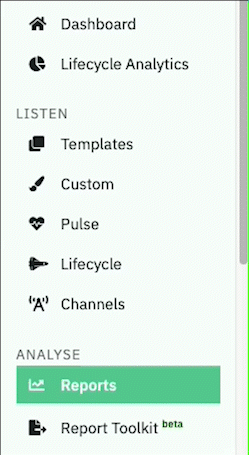
Go to the employee's profile that needs to be given access
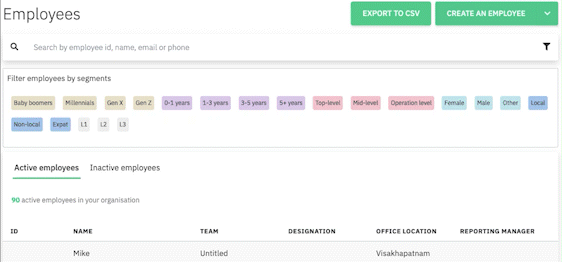
Click on Invite sub-admin and assign the Teams or Locations or Business Units that the admin should have access to
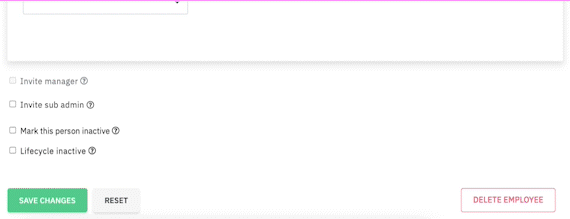
The concerned associate will receive an email from no-reply@culturemonkey.io to confirm their work email address and set an new password to login to their dashboard.
How to invite a Manager?
Login to your Super-admin dashboard and go to Employees section on the side-menu.
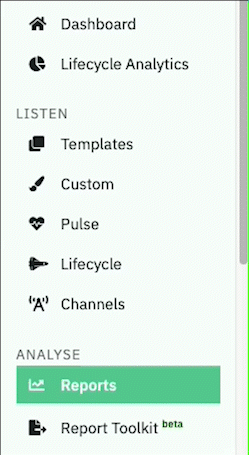
Go to the employee's profile that needs to be given access
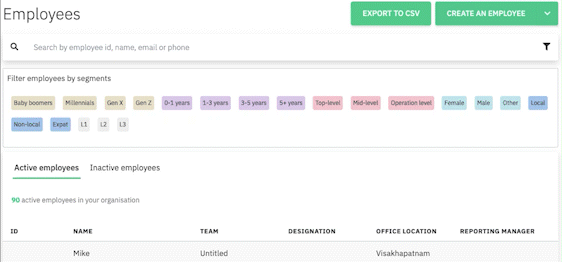
Click on Invite Manager and Save Changes
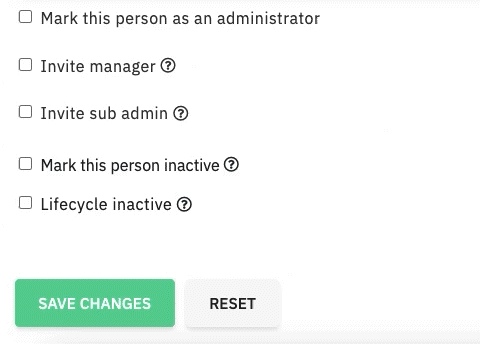
The concerned associate will receive an email from no-reply@culturemonkey.io to confirm their work email address and set an new password to login to their dashboard.
Please note that an associate should have at least 1 employee reporting into them to be eligible for manager dashboard.