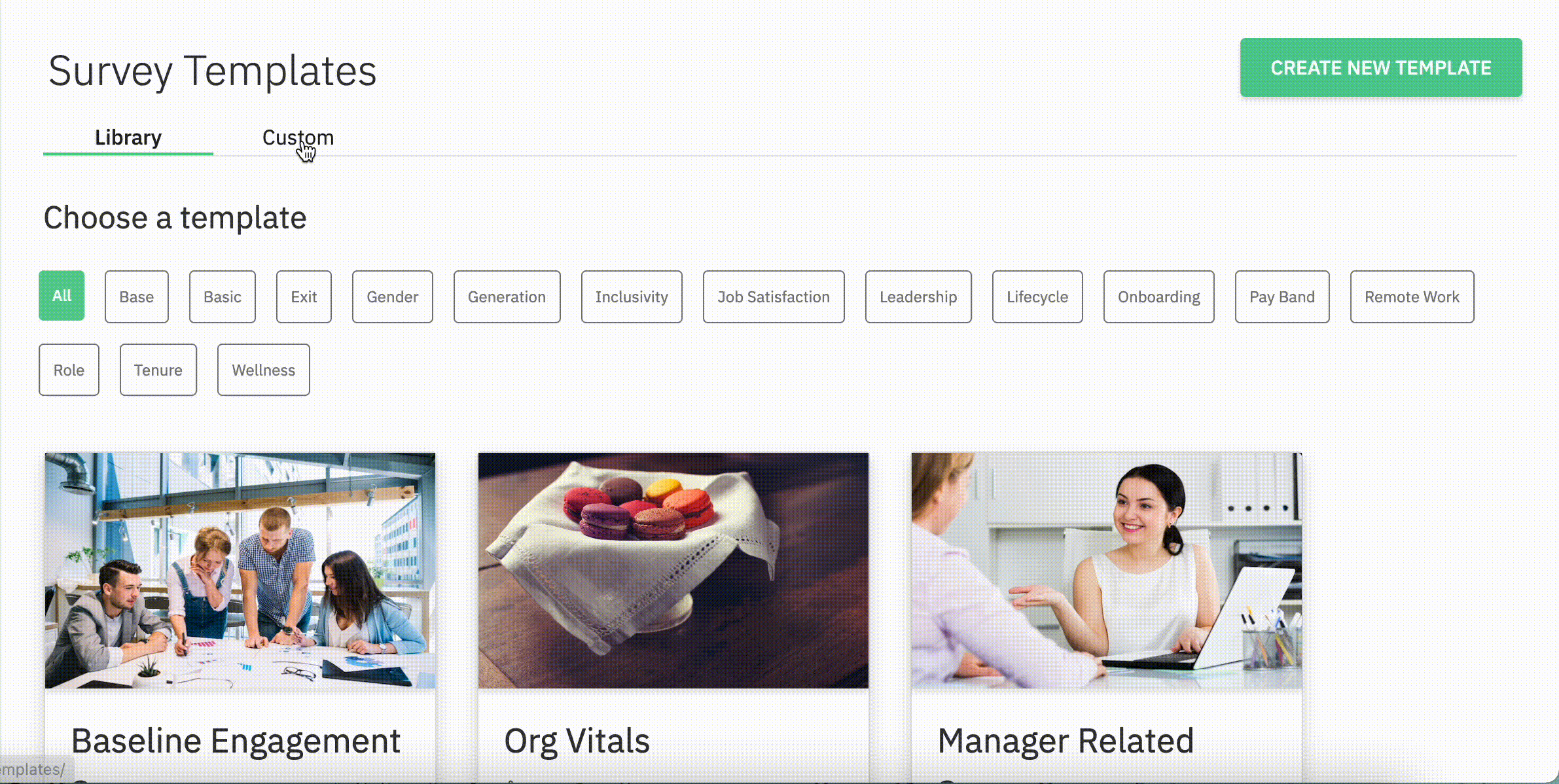Available to super admins, sub-admins and managers.
CultureMonkey offers an extensive library of survey templates which are ready to use. However, you can also create your own survey templates in CultureMonkey.
The templates which are created by the user on their own and are not part of the template library are called Custom survey templates.
This feature can be highly useful when you plan to run recurring surveys but do not want to go through the hassle of creating the surveys from scratch every time.
Navigating to the create new template feature
- Log in to your CultureMonkey account and go to the Templates section in the left panel.
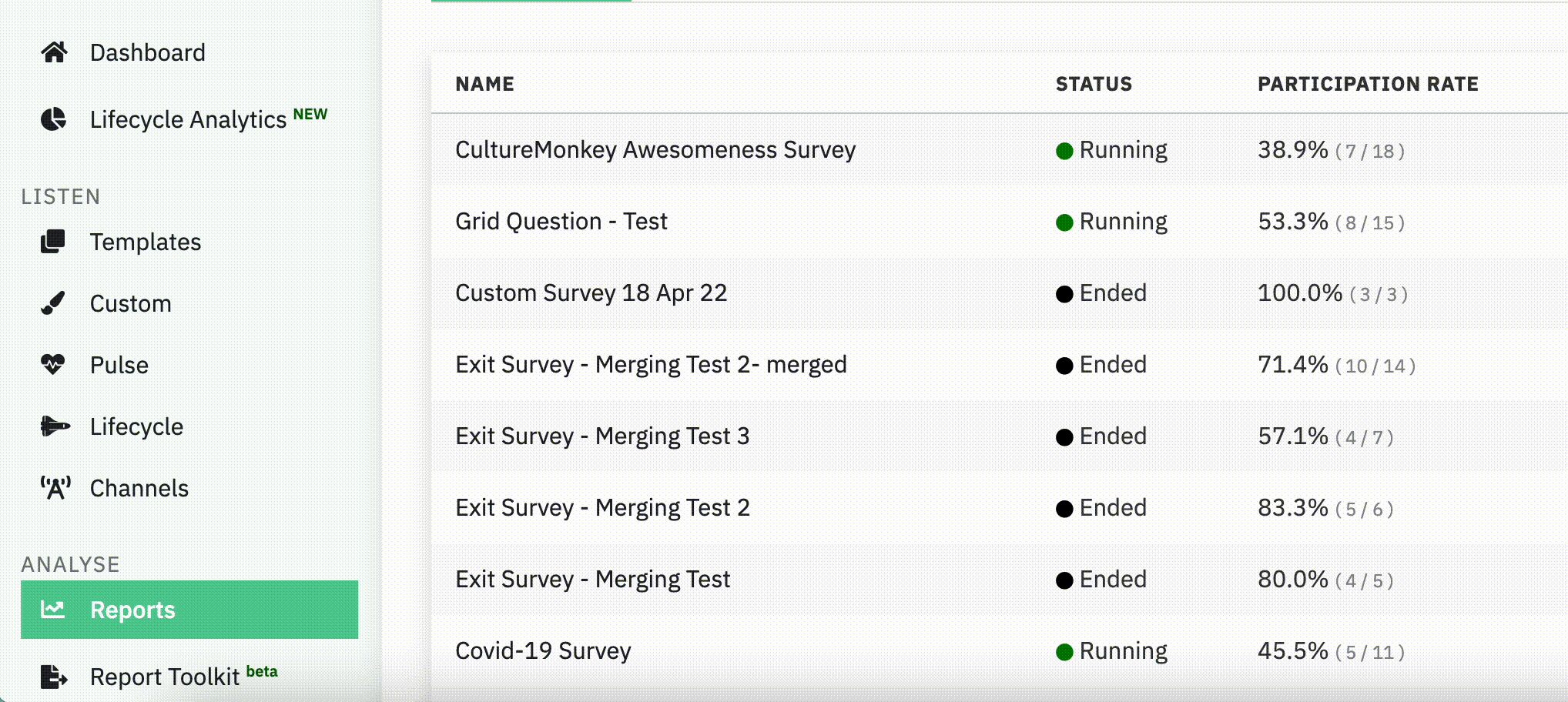
- In the Templates section, click on Create new template which is present at the top right side of the screen.
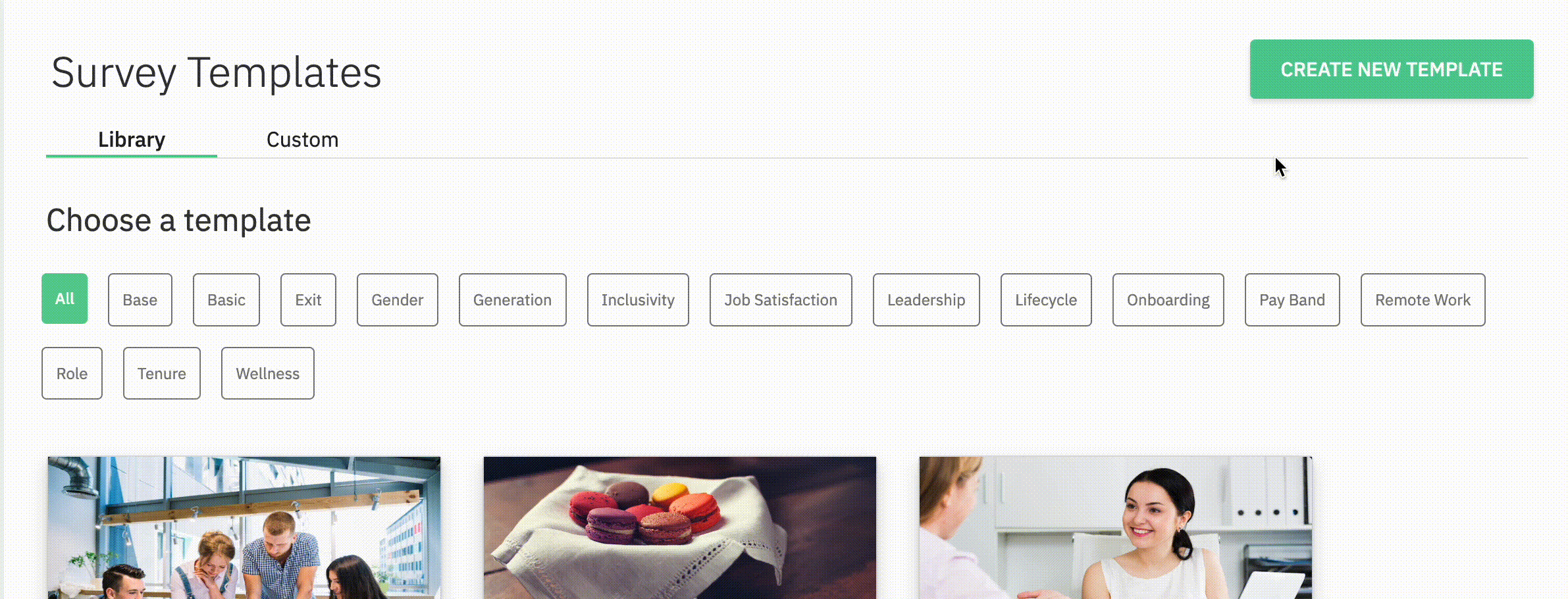
Creating the new survey template
Once you have clicked on Create new template, the next steps involves two steps - basic settings and question settings.
Step 1: Basic Template Settings
- In the Basic settings page, enter the template name and template description.
- Click on Save & Continue to move to the next step which is the questions settings.
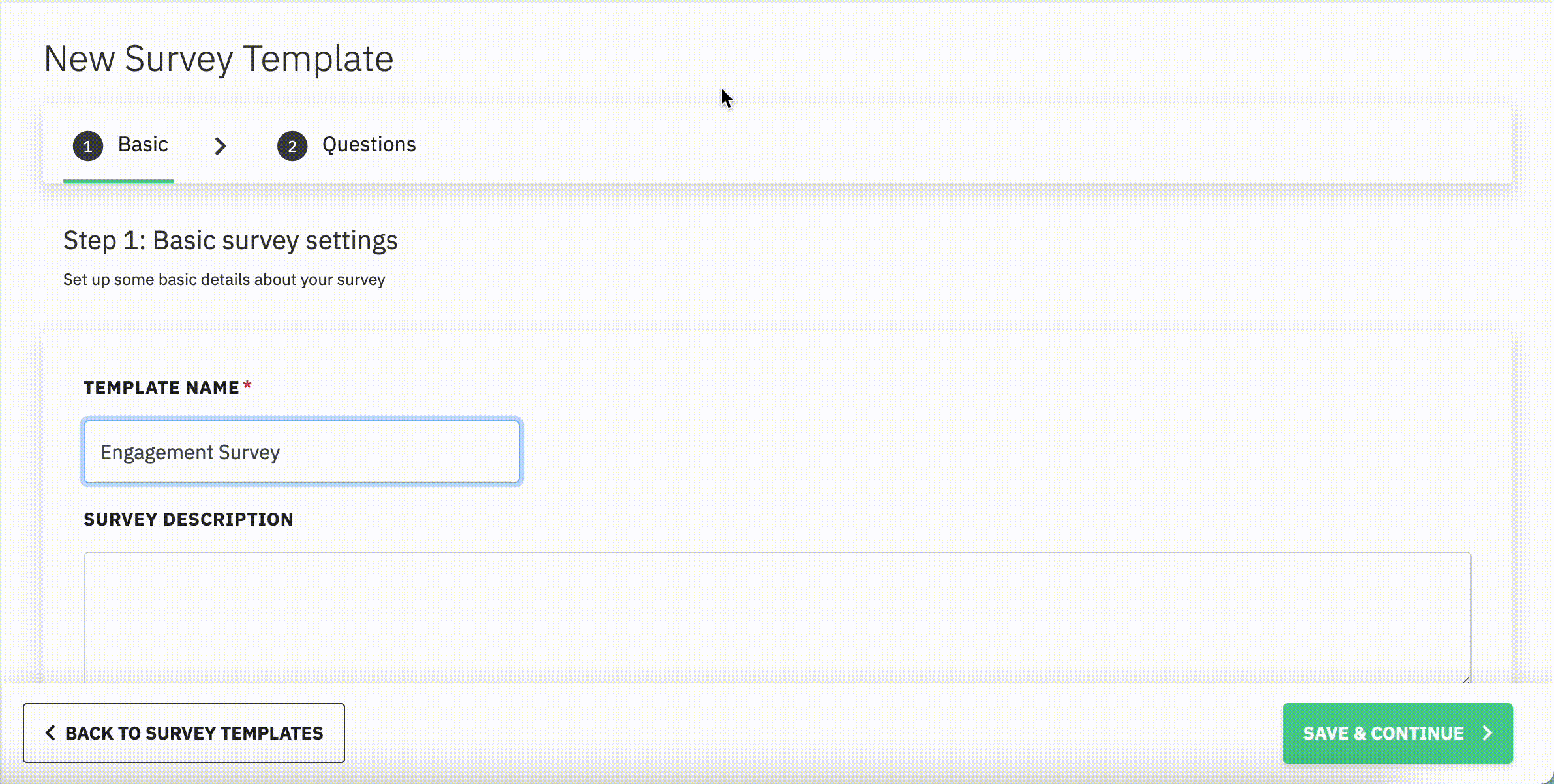
Step 2: Survey Questions
- In the questions page, click on Create section to add sections to your template questionnaire.
- Once you have added the section, you can add questions to the section using two different options.
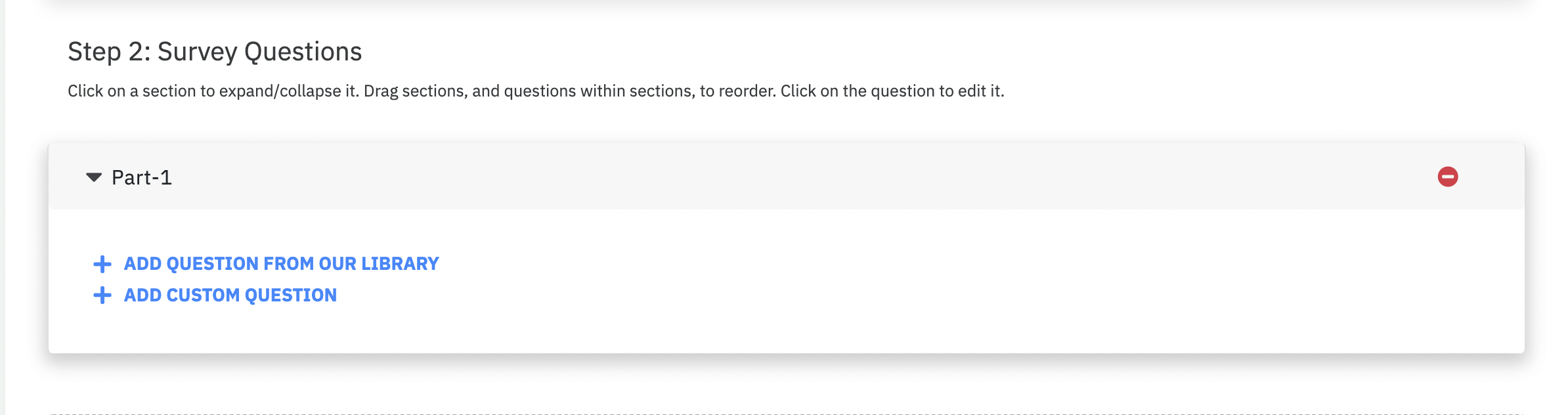
- Add question from our library: Chose this option if you want to add any question from the questions library.
- Add custom question: If you have your own custom set of questions, chose this option to get them added to the template
- Now the final step, click on Save Template to get the template saved in CultureMonkey.
Template creation is an account level activity and any template created in the account will be visible to all super-admins, sub-admins and managers.
Where can I find my saved templates?
- Log in to your CultureMonkey account and go to the Templates section in the left panel.
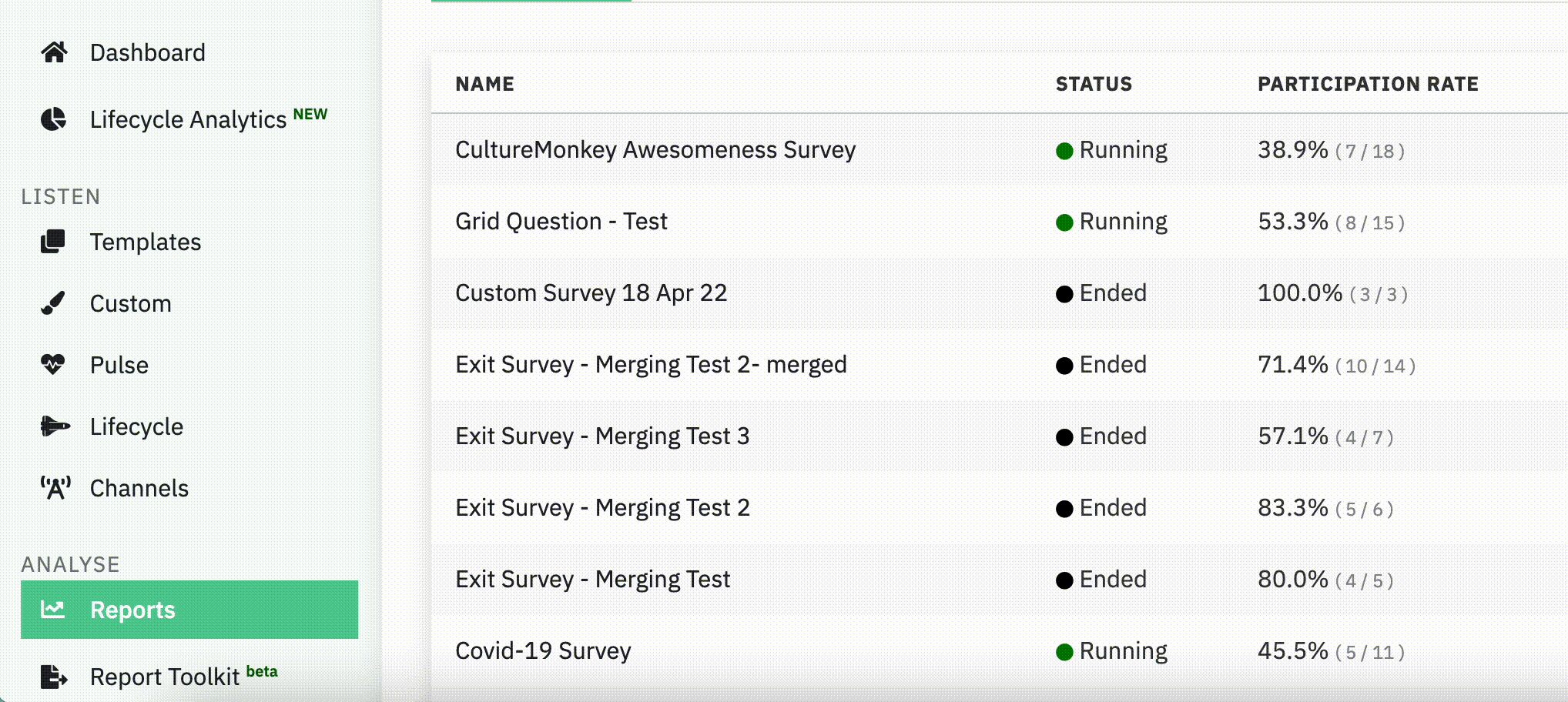
- Click on Custom to see the newly created survey templates.