Available to super admins, not available to sub-admins and managers.
- This feature is available only for the surveys which are currently active.
- To add a employee as a participant to any active survey, they should be a part of the employee database in CultureMonkey
Follow the below steps to add any participants to a running survey:
- Login to CultureMonkey and go to the Custom section from the left panel.
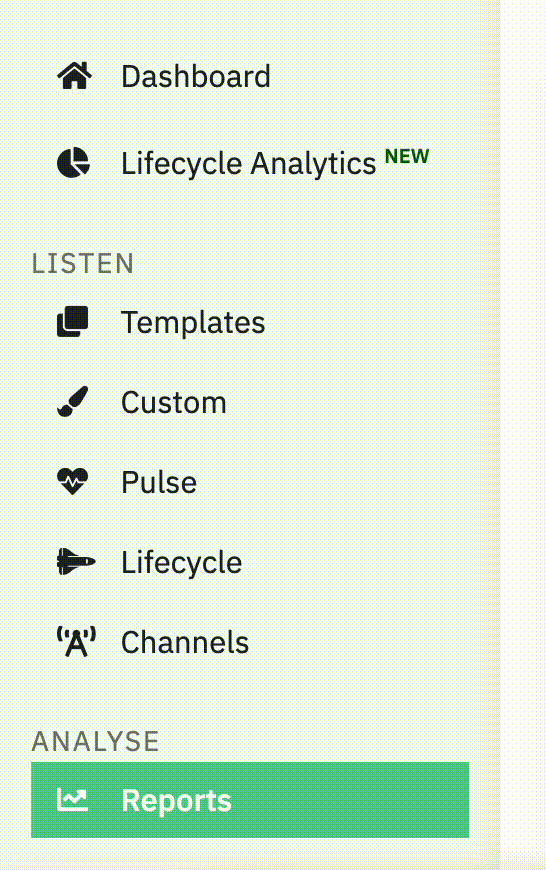
-
Select the survey to which you want to add new participants. Please ensure that the status of the survey is in running.
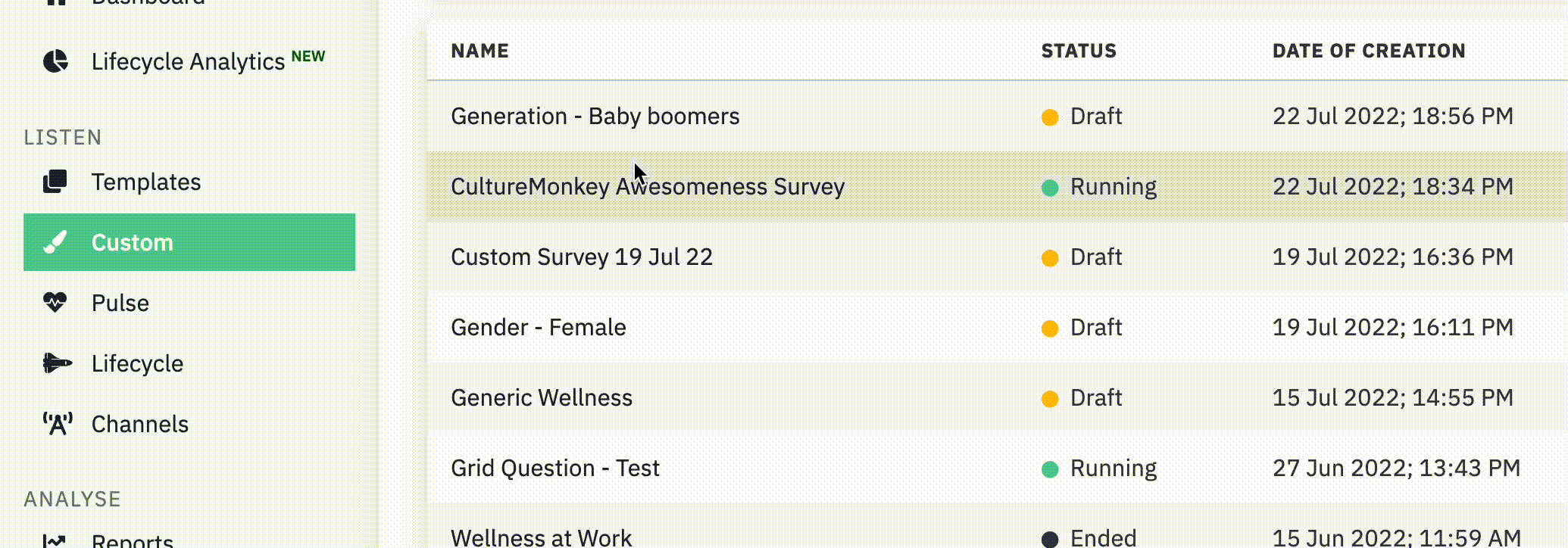
-
You will be taken to the Questions & Participants tab. Click on the Participants tab.
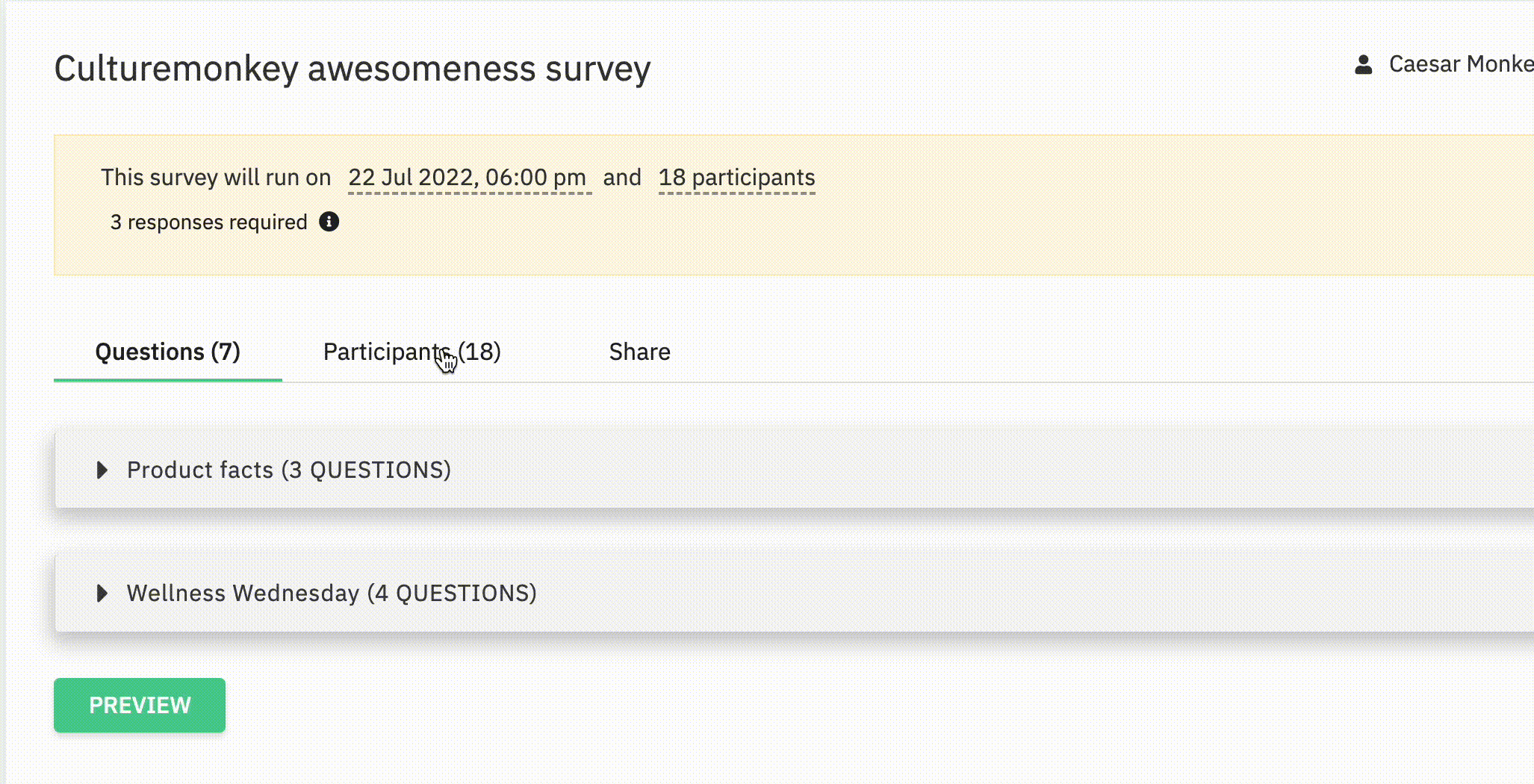
-
In the Participants tab, click on the Import Participants which is placed on the right side of the screen.
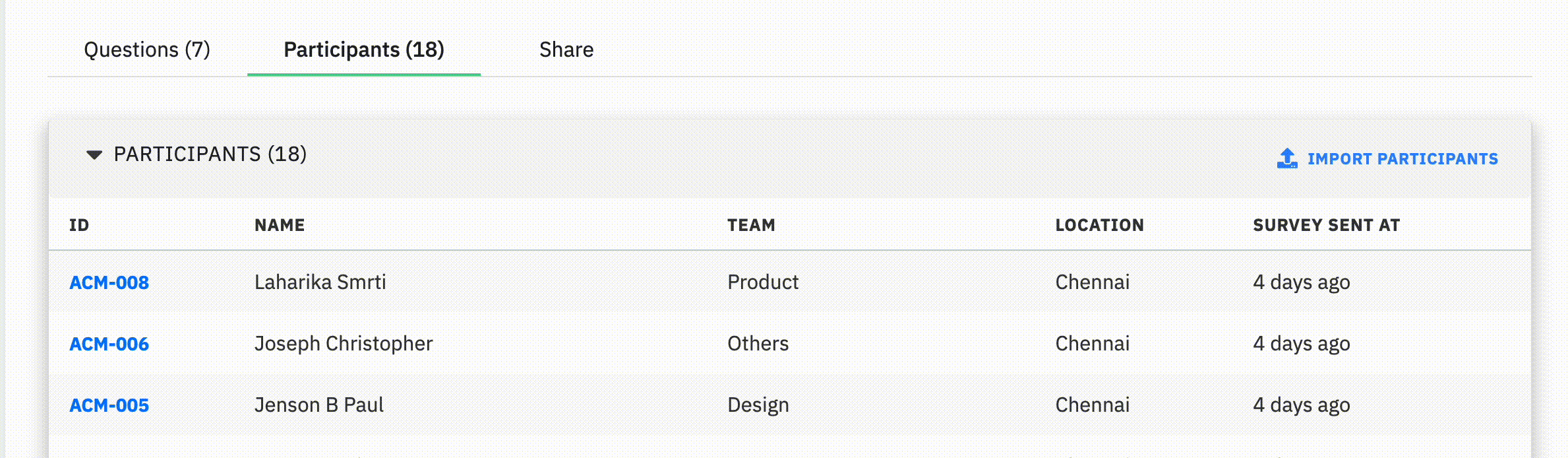
-
A dialogue box will pop up and within the box, click on “Click here to see sample” to download the CSV file.
-
Update the email addresses of the employees to whom you want to send the survey in the downloaded CSV file and save the file.
By default couple of sample email addresses will be given in the downloaded CSV. Kindly delete them before adding the employee email addresses.
- Once the CSV file is updated, the next step is to upload the file in CultureMonkey platform. On the pop-up screen, click on Import from CSV and select the appropriate CSV file containing the email IDs of the new participants. Click on Upload and Tigger Survey to get those employees added to the survey.
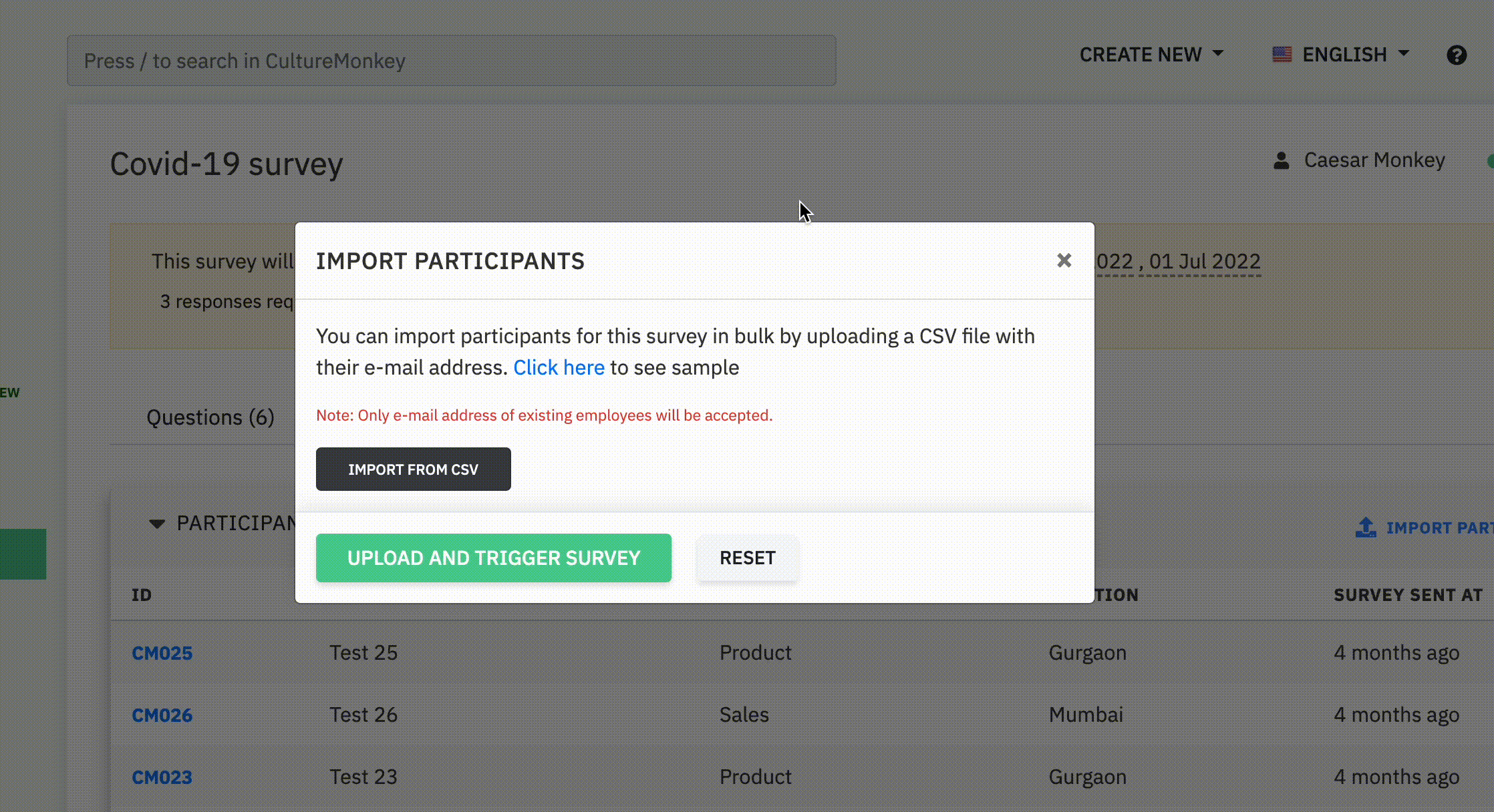
Once the success message is displayed, the email containing the survey link will be sent to the newly added participants in the next 2-5 minutes.