Inviting a single/few manager
- Log into your CultureMonkey account and go to Employees page.
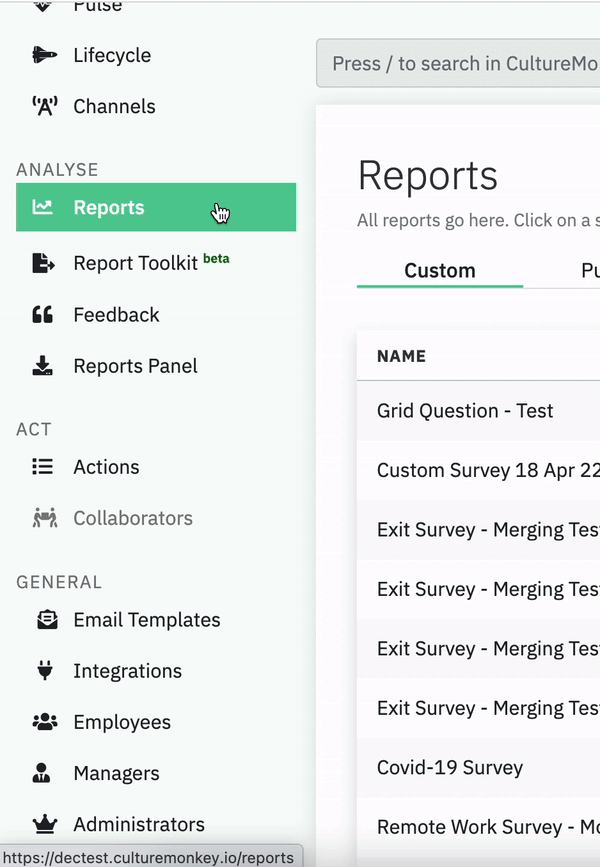
- On the Employees page, search for the manager's profile by typing in their first name/employee ID/email address on the search bar(highlighted on the below image).
.png)
- Open the manager's profile, scroll down to the bottom of the screen and check the Manager box under Access Permissions.
.gif)
- Once you are done, click on Save changes to save the changes.
| Troubleshooting FAQs | |
|---|---|
| Scenario | Explanation & Solution |
The Manager box is not enabled under the employee's profile as shown below. | Explanation: This means that no employee is mapped as reports to this particular employee and hence the manager invite cannot be sent to him/her. This can happen because the employee data base is not up-to-date in CultureMonkey. Solution: Kindly update the employee data in CultureMonkey and try to invite the manager again. |
| I am not able to find the manager while searching in the employee database. | Explanation: This means the manager is not existing/active on the employee database. Solution: Kindly update the employee data in CultureMonkey and try to searching for the manager again. |
Bulk Actions: Inviting many/all managers
Using Bulk action option, you can perform the below actions:
- Invite managers(selected set of managers)
- Invite all managers
Navigating to bulk actions
- Go the Managers page in your CultureMonkey account.
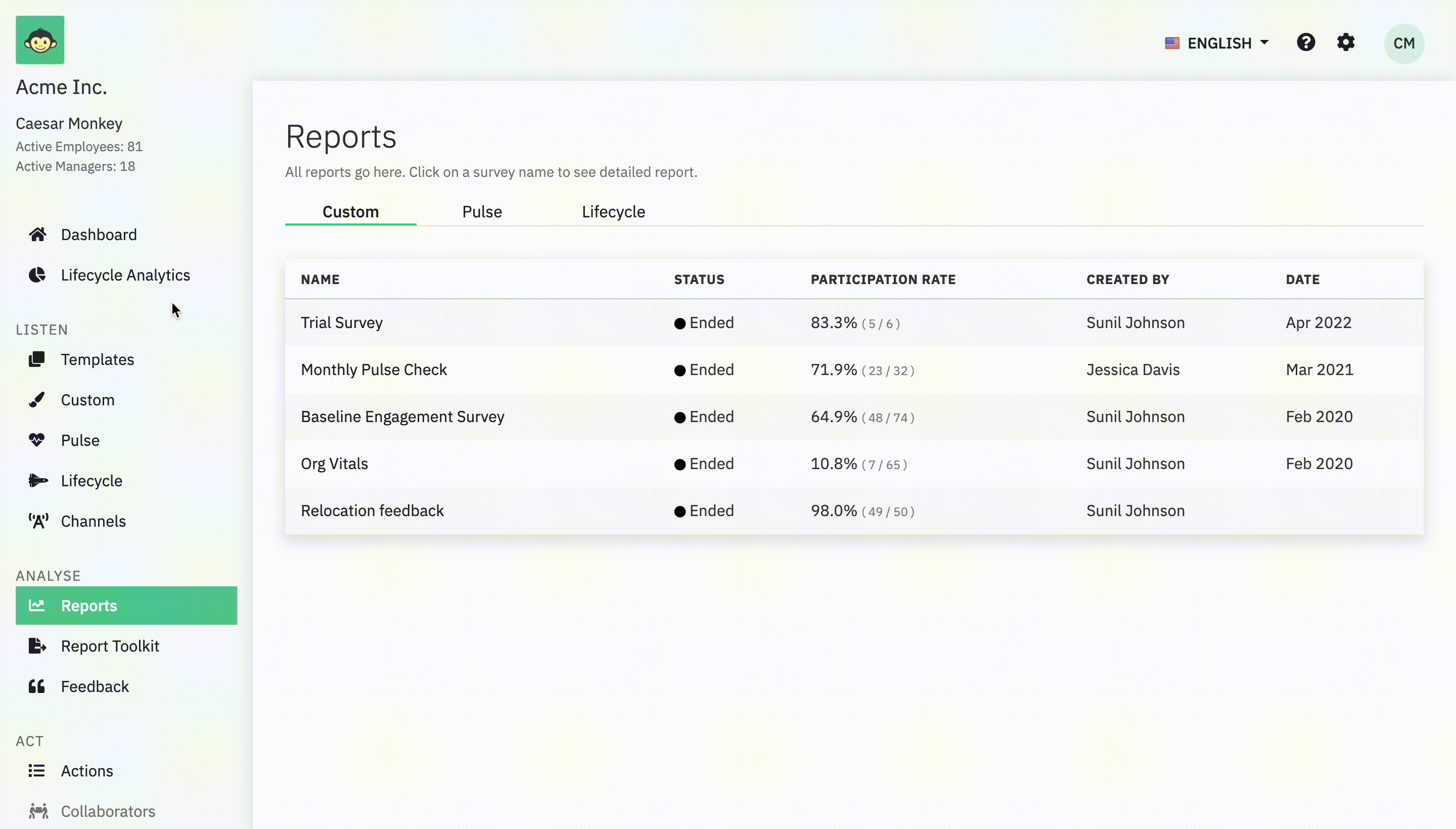
- You can find the Bulk Actions option, on the top right corner of the page.
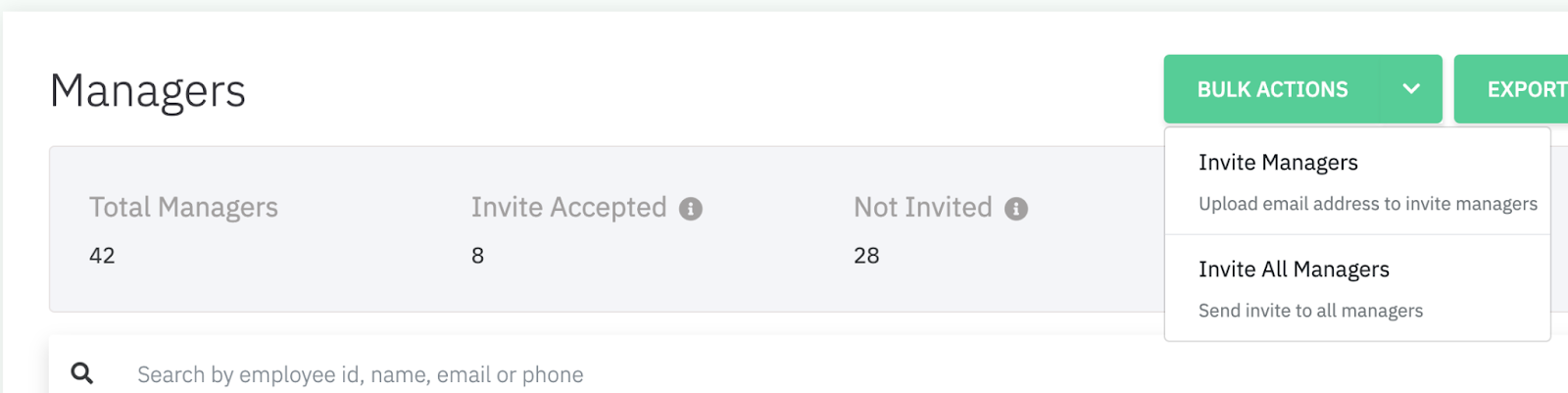
Invite managers
This method involves inviting the managers in bulk by uploading a CSV file containing their email addresses.
Note:
|
Steps to invite selected set of managers
- On the Managers page, open the Bulk Actions drop-down menu.
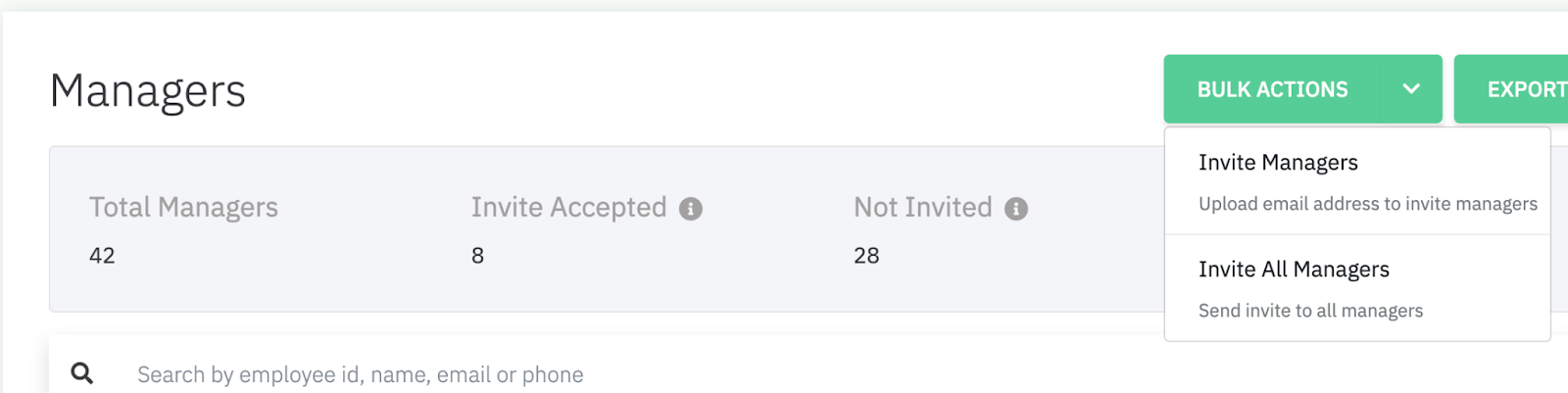
- Click on Invite Managers on the drop-down menu. A pop-up screen will open up.
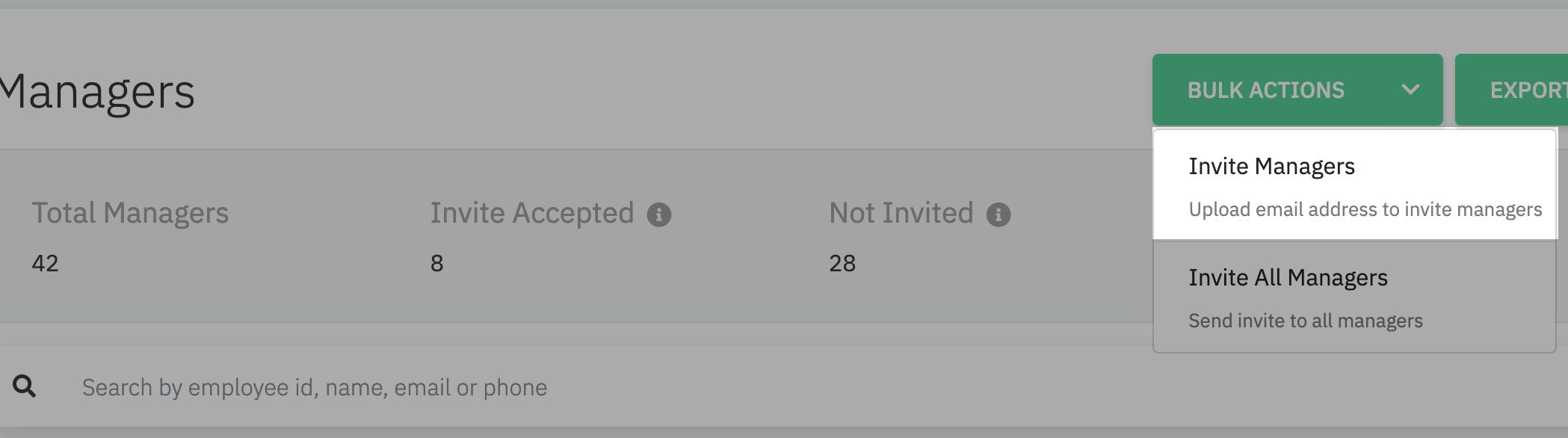
- Download the sample file by clicking on the blue highlighted text "Click here" present on the pop-up screen.
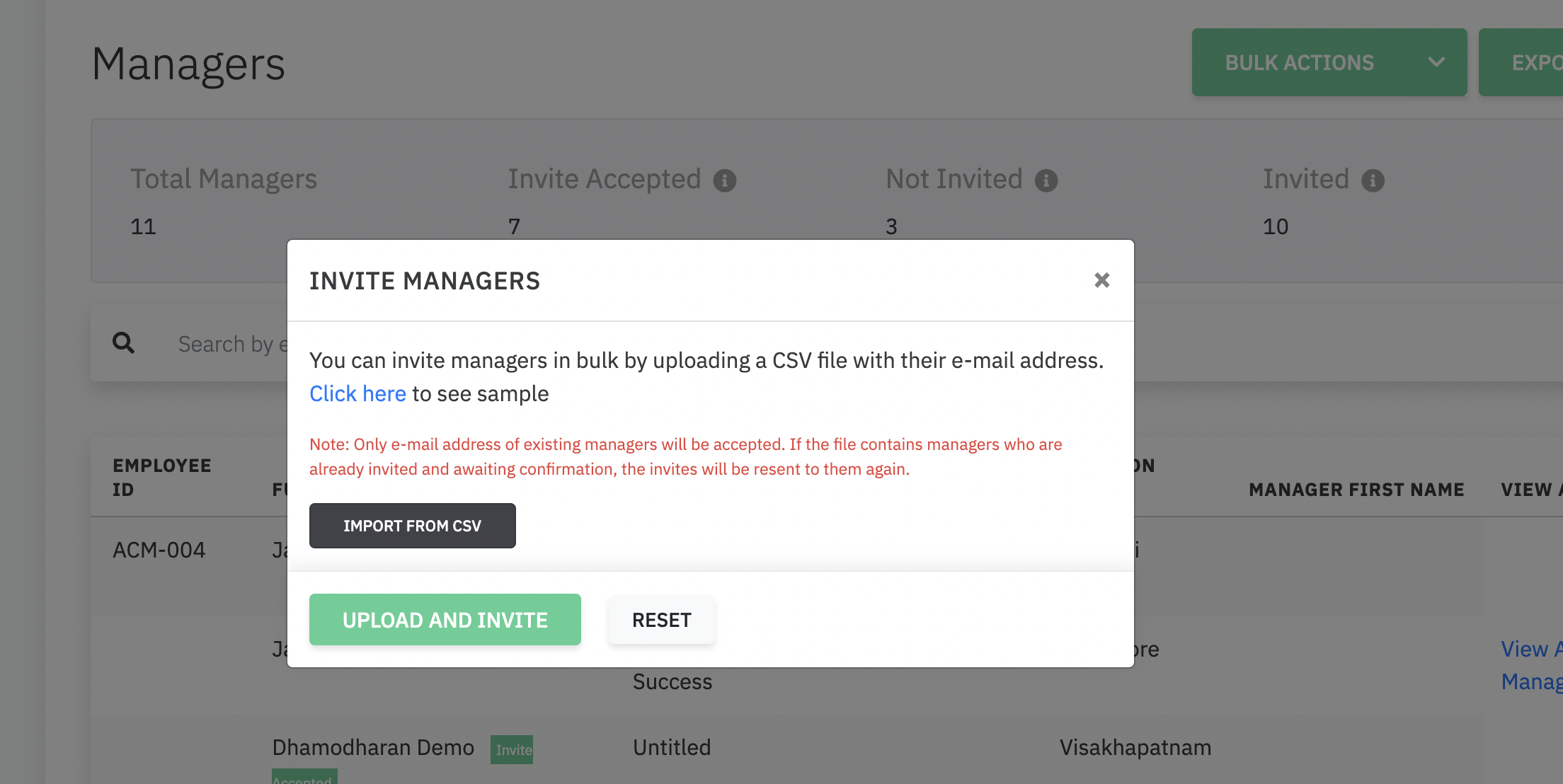
- Open the sample file and delete the given sample email addresses. Then update the file with the email addresses of the managers and save it as a CSV file.The file keeps on validating for a long timeThe system can keep on validating if the file is not in CSV format. Kindly change the file to CSV format and try uploading again. If the issue keeps on persisting, kindly reach out to support@culturemonkey.io.
- Upload the file on the platform by clicking on Import from CSV button present on the pop-up.
- The platform will validate the file by checking for any errors.
- Once the file is successfully validated, click on "Upload and Invite" to invite the managers to the platform.
Once the file gets uploaded successfully, the invite emails will be triggered to the selected managers in the next few minutes and the status will be updated next to the manager name on the managers page.
While validating the CSV file, the platform can throw any of the below errors:
| CSV Error Details | |
|---|---|
| Error | Explanation & Solution |
| Employee with email address: <email_address> is not a reporting manager | Explanation: The respective email address is not marked as a manager in the platform. Solution: Please verify the email address given on CSV file matches with the employee record on the platform. If yes, check whether the employee is marked as a manager in the platform or not. |
| Manager with email address <email_address>, doesn’t have more than 3 reports(employees). | Explanation: Only managers with 3 or more reports(can be either direct/indirect reports) can be invited. Solution: Update the employee data and try to invite this employee as manager again. Or delete the row/email address and try upload again. |
| E-mail address: <email_address> doesn’t exist | Explanation: Employee record with specified email address is not present in the employee database. Solution: To successfully invite other managers, delete this row/email address and upload again. If this email address belongs to a valid employee, then cross verify the email address on the platform. |
Invite all managers
Note:
|
Steps to invite all managers
- On the Managers page, open the Bulk Actions drop-down menu.
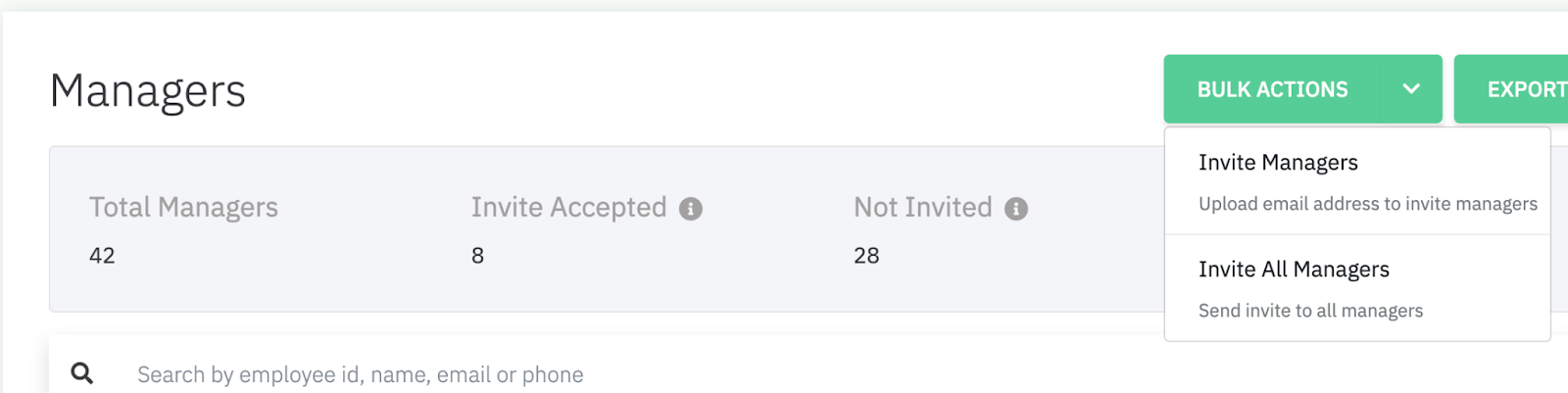
- Click on Invite All Managers on the drop-down menu. You will be prompted to confirm your action
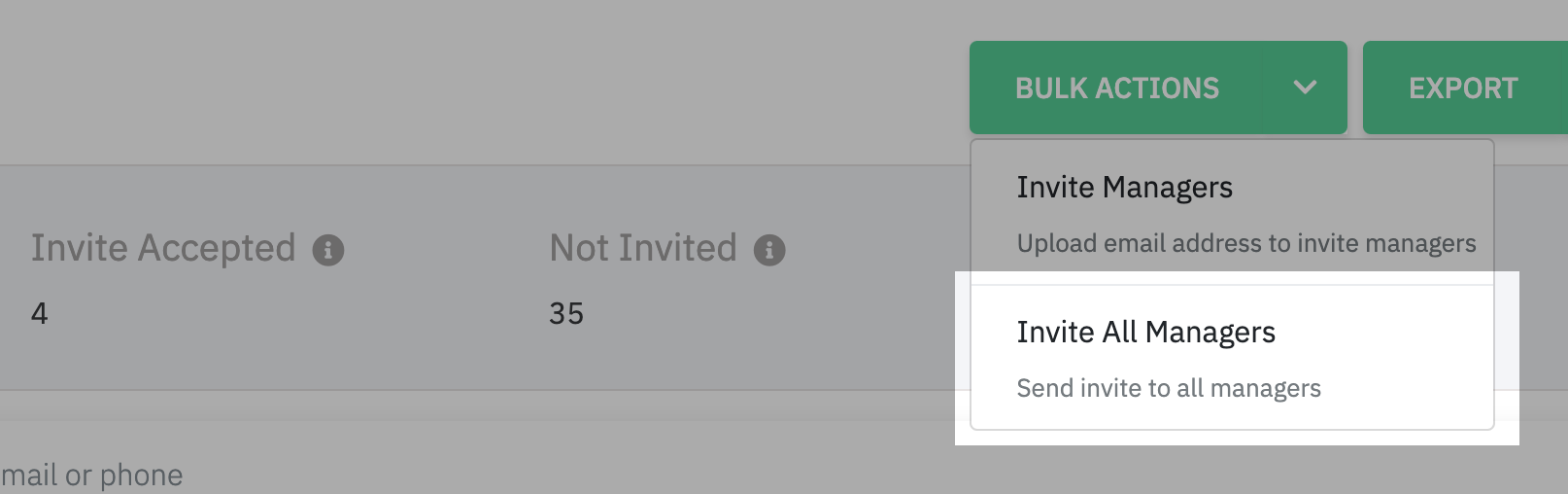
- On the pop-up, you can confirm your action by clicking on "Go ahead". The invites will be sent to all managers who has 3/3+ reports in the next few minutes.
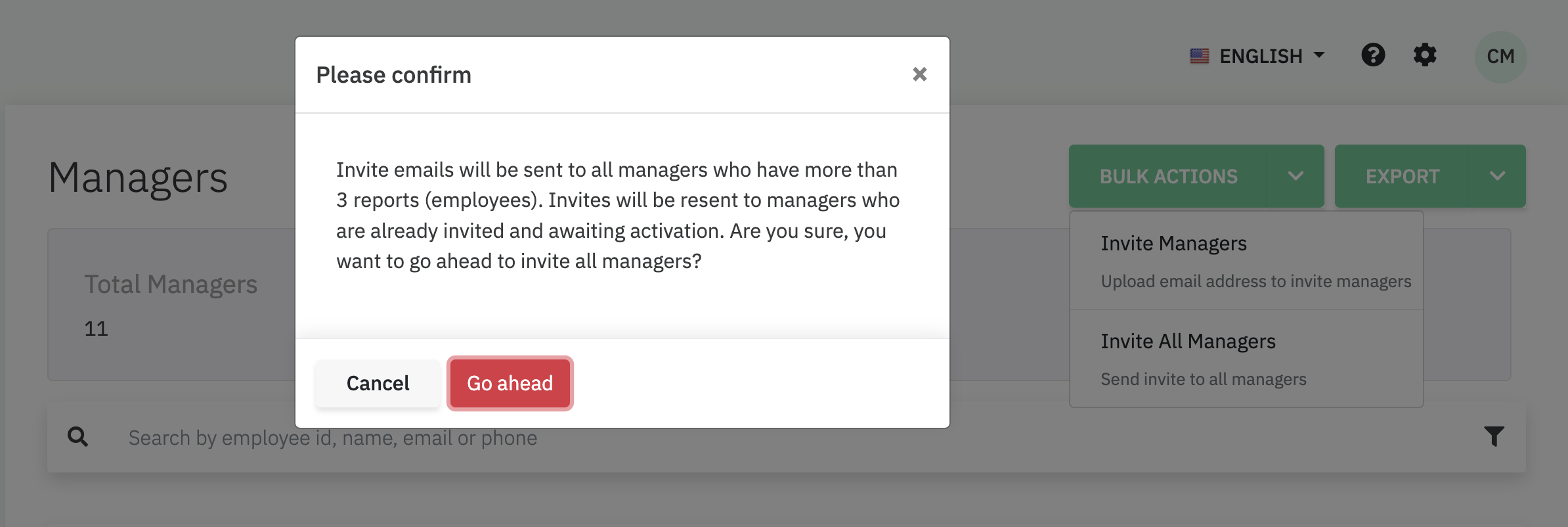
How to check the invitation status of the managers?
- On the Managers page, open the Export drop-down menu which is just beside the Bulk Actions option.
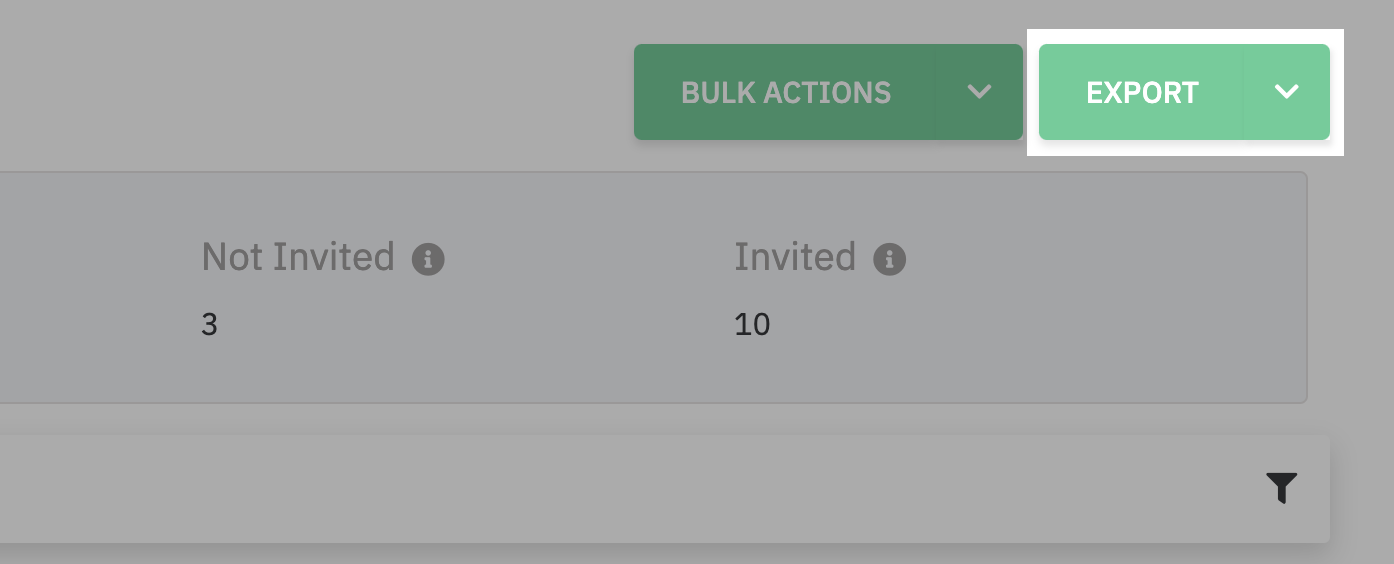
- You can download a consolidated report on the invitation status of the managers by clicking on Invitation Status option.
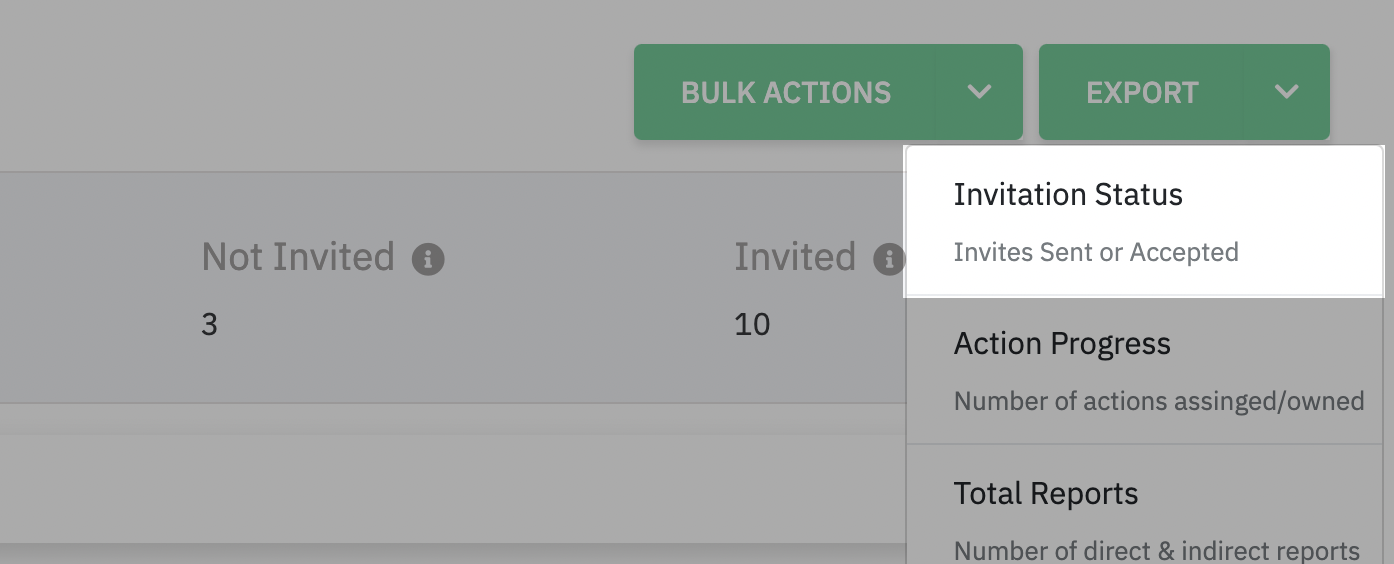
You can find two columns on the Invitation Status report - Invites Sent and Invites Accepted. Below is the meaning of the values.
| Invitation Status Report - Meaning | ||
|---|---|---|
| Invites Sent | Invites Accepted | Meaning |
| TRUE | TRUE | Manager Dashboard invite has been sent to the manager, and they have accepted the invite |
| TRUE | FALSE | Manager Dashboard invite has been sent to the manager, but they haven't accepted the invite |
| FALSE | FALSE | Manager Dashboard invite has not been sent to the manager. |
If you are facing any difficulties on inviting managers to the platform, please reach out to support@culturemonkey.io for more assistance.